notepad view menu in hindi notepad view menu view menu in notepad notepad me kitne menu hote hai notepad view notepad menu bar menu bar in notepad notepad me kitne tab hote hai Notepad की Menu Bar में Text Edit करने के लिए कई विकल्प दिए गए है. इन्हें आम भाषा में Menus कहा जाता है. प्रत्येक Menu का अलग-अलग उपयोग होता है. इस Tutorial में हम Notepad की View Menu के बारे में बताएंगे. तो आइए जानते है कि Notepad की View Menu में कौन-कौन से विकल्प होते है और इनका उपयोग क्या है?
Notepad की View Menu पर जाने के लिए आप Keyboard से ALT + V Key दबाएं. इसके अलावा आप Mouse के द्वारा भी जा सकते है. Notepad की View Menu पर क्लिक करने पर आपके सामने View Menu खुल जाती है. इसमे कई विकल्प होते है. आइए जानते है कि View Menu के प्रत्येक विकल्प का क्या उपयोग है?
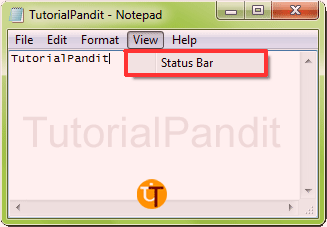
Notepad की View Menu में निम्न विकल्प होते है.
1. Status Bar
Status Bar एक आडी पट्टी होती है. यह Task bar के बिल्कुल ऊपर होती है. इसे Check करने पर यह उपस्थित हो जाती है. और Unchecked करने पर यह अनुपस्थित हो जाती है. Status Bar Notepad में आपको Cursor की वर्तमान स्थिति को दर्शाती है. इस Bar पर Cursor कौनसी Line के किस Column में है की संख्या को दर्शाया जाता है. मतलब आप इस समय Notepad Document में कहाँ पर लिख रहे है.
आपने क्या सीखा?
इस Lesson में हमने आपको Notepad की View Menu के बारे में विस्तार से बताया है. हमे उम्मीद है कि आप इस Lesson को पढकर आसानी से Notepad की View Menu का उपयोग कर सकते है.
#BeDigital












Isame or v meaning hoti h Kya jese toolbar , ruler, etc.