Notepad मे किसी शब्द या शब्द समूह को दूसरे शब्द या शब्द समूह से Replace करने के बारे में हमने नीचे Step-by-Step विस्तार से बताया है. हमे उम्मीद है कि आप इन Steps को पढकर Notepad मे किसी भी शब्द या शब्द समूह को आसानी से Replace कर पाएंगे. तो आइए Notepad में किसी शब्द या शब्द समूह को Replace करते है.
Notepad में Words को Replace करने का तरीका
1. सबसे पहले Notepad को Open करिए.
2. Notepad को Open करने के बाद इसमे आपको कुछ लिखना है. या पहले से Save डॉक्युमेंट को Open करें.
3. डॉक्युमेंट खोलने के बाद आपको Edit Menu पर जाना है.
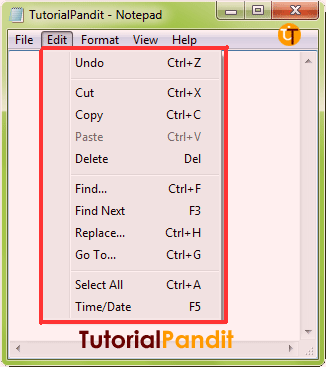
4. Edit Menu से आपको Replace पर क्लिक करना है.
5. Replace पर क्लिक करने पर आपके सामने Replace Dialog Box खुल जाएगा.
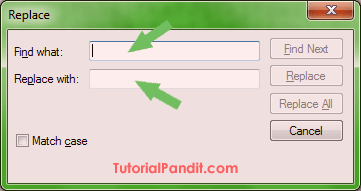
6. इसमें आपको Find what बॉक्स में वो शब्द/शब्द समूह लिखना है, जिसे Replace करना है. और Replace with में वो शब्द/शब्द समूह को लिखना है जिसके साथ Replace करना है.
7. इसके बाद सिर्फ एक बार Replace करने के लिए “Replace” पर क्लिक करें. और डॉक्युमेंट में उपलब्ध सभी शब्दों ( डॉक्युमेंट में वो खास शब्द जिसे Replace करना है.) के साथ बदलने के लिए “Replace All” पर क्लिक करें.
आपने क्या सीखा?
इस Tutorial में हमने आपको Notepad डॉक्युमेंट में किसी शब्द या शब्द समूह को दूसरे शब्द या शब्द समूह से Replace करने के बारे में बताया है. हमे उम्मीद है कि आपके लिए यह Tutorial उपयोगी रहा है. और आप आसानी से Notepad में शब्दों को आपस में Replace कर सकते है.
#BeDigital












Ek baat btaiye agar hamare notepad Mai 2 name hai jaise ki first Sachin aur second Shilpa …. agar Hume Shilpa ki jagah Sachin aur Sachin ki jagah Shilpa krna ho toh kaise krenge
मुस्कान जी, शायद आपने ट्युटोरियल को सही ढंग से समझा नही है. कृपया आप दुबारा पढिए और फिर आजमाकर देखिए. आपको समझ मे आ जाएगा.