paint button ओपन करिए how to close ms paint close paint ओपन फाइल paint button in ms paint use kaise karte hain ms paint button MS Paint मे पहले से Open File को Close करने के लिए हमने नीचे Step-by-Step विस्तार से बताया है. हमे उम्मीद है कि आप इन Steps को पढकर MS Paint मे किसी भी File को आसानी से Close कर पाएंगे. तो आइए MS Paint में File को Close करते है.
Note: किसी भी File को Close करने से पहले उसे Save करना ना भूले. नही तो आपने जो कार्य किया था. वह MS Paint में Save नही होगा और आप उसे दुबारा नही देख पाएंगे.
MS Paint में Open Drawing को Close करना

Step: #1 – Open MS Paint
सबसे पहले MS Paint को Open करिए. इसे ओपन करने के लिए आप वही प्रोसेस अपनाएं जो आप कम्प्यूटर प्रोग्राम्स ओपन करने के लिए इस्तेमाल करते हैं.
Step: #2 – Click on Paint Button
MS Paint को Open करने के बाद MS Paint Menu Button पर क्लिक करना है. यह बटन आपको पेंट टूल में बाएं तरफ ऊपर कोने में मिल जाएगा. यह बटन भी वर्डपैड और नोटपैड बटन के जैसा होता है.
Step: #3 – Click on Exit
MS Paint Menu Button पर क्लिक करने पर आपके सामने एक मेनू ओपन होकर आएगी. इस मेनू से आपको Exit पर क्लिक करना है, जो सबसे नीचे वाला विकल्प है. या आप Keyboard से ALT + F4 भी दबा सकते हैं.
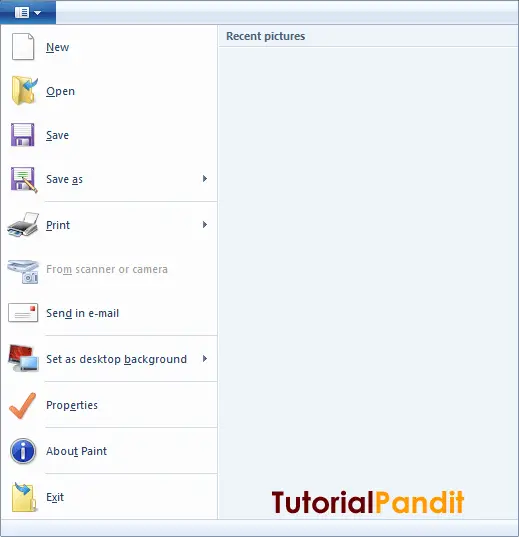
इसके अलावा आप MS Paint की Title Bar से दांए कोने में स्थित Close Button पर क्लिक कर भी फाइल को बंद कर सकते है.
आपने क्या सीखा?
इस Tutorial में हमने आपको MS Paint में पहले से Open Files को Close करने के बारे में बताया है. हमे उम्मीद है कि आपके लिए यह ट्युटोरियल उपयोगी रहा है. और आप आसानी से Paint में Open डॉक्युमेंट्स को बंद कर सकते है.
#BeDigital











