time and dateshortcut key for date and time in notepad me time dat e and time in notepad how to add date and time in notepad wallpaper with time and date notepad insert date Notepad डॉक्युमेंट में वर्तमान Time और Date Insert करना बेहद आसान है. इस कार्य को आप सिर्फ एक बटन दबाकर कर सकते है. आइए जानते है कि कैसे आप भी Notepad में वर्तमान Time और Date लिख सकते है?
Notepad में वर्तमान Time और Date लिखन के बारे में हमने Step-by-Step नीचे विस्तार से बताया है. हमें उम्मीद है कि आप इन Steps को पढ़कर आसानी से Notepad में वर्तमान Time और Date Insert कर सकेंगे. तो आइए जानते है कि कैसे Notepad में वर्तमान Time और Date Insert करते है?
Notepad Document में Time and Date Insert करने का तरीका
- Notepad Open करिए
- कर्सर पॉजिशन सेट कीजिए
- Edit Menu पर जाए
- Time/Date सेलेक्ट कीजिए
#1 नोटपैड ओपन कीजिए
सबसे पहले आपको अपने कम्प्यूटर में या फिर लैपटॉप में नोटपैड प्रोग्राम ओपन करना है. इसे ओपन करना अन्य प्रोग्राम ओपन करने के समान ही आसान है. यदि आपको कोई दिक्कत आती है तो आप हमारे नोटपैड को कैसे ओपन करें ट्युटोरियल की मदद लें सकते हैं.
#2 कर्सर पॉजिशन सेट कीजिए
नोटपैड ओपन करने के बाद आपको वह जगह चुननी है जहां पर आप समय और तारीख डालना चाहते हैं. इसलिए, आप कर्सर को उस जगह पर ले जाएं जहां आपको Time/Date Insert करनी है.
#3 Edit Menu पर जाएं
अब नोटपैड आपके सामने ओपन हो गया है. सामने जो नोटपैड विंडो दिखाई दे रही हैं. इसमें मौजूद Menu Bar से आपको Edit Menu पर क्लिक करना है. ऐसा करते ही एडिट मेनु आपके सामने खुल जाएगी.
#4 Time/Date सेलेक्ट कीजिए
मेनु खुलने के बाद आपको उपलब्ध विकल्पों में से सबसे नीचे दिखाई दे रहे Time/Date पर क्लिक कर देना है. ऐसा करते ही जहां भी कर्सर होगा वहां पर वर्तमान Time & Date इंसर्ट हो जाएगा.
काम की टिप
यदि आप Keyboard से F5 दबाएंगे तो भी Notepad में वर्तमान Time और Date Cursor के स्थान पर Insert हो जाएगा.
आपने क्या सीखा?
इस Tutorial में हमने आपको Notepad में वर्तमान Time और Date Insert करने के बारे में बताया है. हमे उम्मीद है कि आपके लिए यह Tutorial उपयोगी रहा है. और आप इस Tutorial को पढने के बाद आसानी से Notepad में वर्तमान Time और Date Insert कर सकेंगे.
#BeDigital




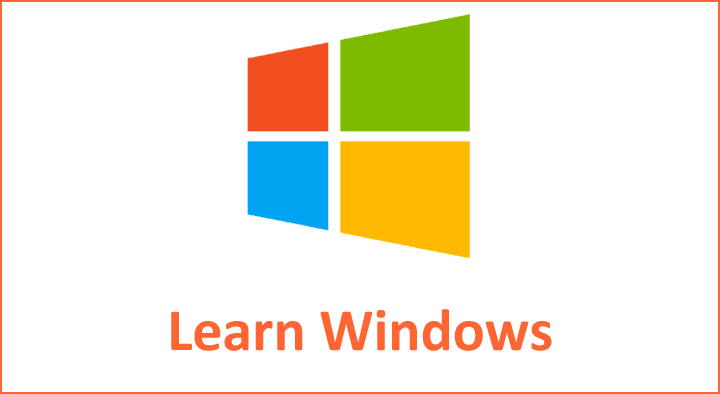







Very usefull notes.