Computer या Laptop में Software Program Install करना बहुत आसान है. Computer में Software Install करने की प्रक्रिया को कोई भी साधारण कम्प्युटर User जान सकता है. और अपने मन पसदं Applications Computer में Install कर सकता है.

पर, जितना आसान यह पढने में लग रहा है. यह वास्तव में उतना भी आसान नही है. क्योंकि, नए Users को Computer में Software Install करने का तरीका नही पता होता है. इसलिए उनके लिए तो Computer Program Install करना टेडी खीर है.
इसे भी पढे: Computer में MS Office Install करने का सही तरीका
लेकिन, इस Tutorial को पढने के बाद आप आसानी से अपने Favorite Software, Games, Applications को अपने कम्प्युटर में Install कर पाएंगे. हमने इस Tutorial में Step-by-Step तरीके से बताया है कि कैसे Computer Program Install किया जाता है?
Computer में Software Install करना
हम Computer में मुख्य रूप से दो तरीकों से Program Install करते है.
- CD/DVD से Software Install करना
- Internet से Software Install करना
1. CD/DVD से Software Install करने का तरीका
1. सबसे पहले अपने कम्प्युटर में सॉफ्टवेयर की CD/DVD को Insert कीजिए. और थोडा इंतजार कीजिए.
2. अब आपके सामने CD/DVD से संबंधित कुछ विकल्प खुलेंगे. जिसमें से आपको Run पर क्लिक करनी है. यदि आपके सामने यह विकल्प नही खुलते है. तो आप My Computer में जाकर CD/DVD को Manually Open कीजिए. और यहाँ से Setup.exe या फिर Install.exe नाम की फाईल पर Mouse से Double Click कीजिए. और On Screen निर्देशों का पालन कीजिए.
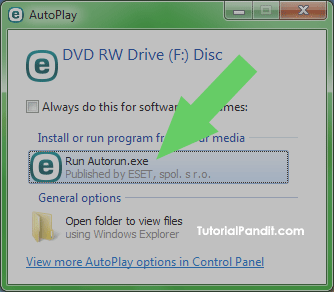
3. ऐसा करते ही आपका Software Install होना शुरु हो जाएगा. यदि यहाँ आप से Administration Password या Confirmation मांगी जाती है, तो आप इसे भी पूरा कीजिए. इसके बाद Program Install होना शुरू हो जाएगा.
4. जब आपके कम्प्युटर में Software Install हो जाएगा तो उस Program का एक Shortcut आपके Desktop पर आ जाएगा. जिस पर क्लिक करके आप इसे चला सकते है.
2. Internet से Software Install करने का तरीका
1. सबसे पहले आप जिस भी सॉफ्टवेयर को अपने कम्प्युटर में इंस्टॉल करना चाहते है. उस प्रोग्राम के वेबपते पर जाकर उसे डाउनलोड कीजिए. Program को Download करना एक Safe तरीका है. क्योंकि आप इसे Virus के लिए Scan कर सकते है.
2. जब आपका सॉफ्टवेयर Download हो जाए. इसके ऊपर Mouse से Double Click कीजिए. और On Screen निर्देशों का पालन कीजिए.
3. ऐसा करते ही Program Computer में Install होना शुरू हो जाएगा. यदि यहाँ आप से Administration Password या Confirmation मांगी जाती है, तो आप इसे भी पूरा कीजिए.
4. अब आप Program को Install होने दीजिए. जब Software Successfully Install हो जाए तो अपने Computer को Restart कीजिए. अब आपका नया सॉफ्टवेयर और आप काम करने के लिए बिल्कुल तैयार हो गए है.
Note:- Internet से Program Download करने से पहले ये सुनिश्चित करले कि Program को बनाने वाले और Website (जहाँ से प्रोग्राम डाउनलोड कर रहे है) विश्वसनिय है. अर्थात आप इन पर विश्वास कर सकते है.
आपने क्या सीखा?
इस Tutorial में आपने जाना कि Computer में Software कैसे Install करते है? हमने आपको यहाँ दो तरीको से Computer Programs को Install करने के बारे में Step-by-Step तरीके से बताया है. हमे उम्मीद है कि यह Tutorial आपके लिए बहुत उपयोगी साबित होगा. यदि आपको Software Install करने से संबंधित कोई भी समस्या आती है तो आप हमे Comment के द्वारा बता सकते है.
#BeDigital







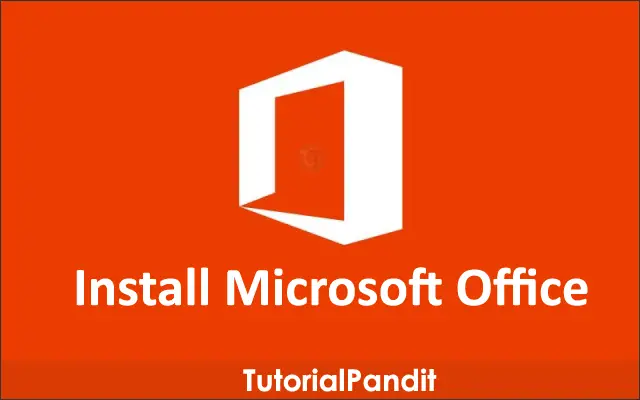
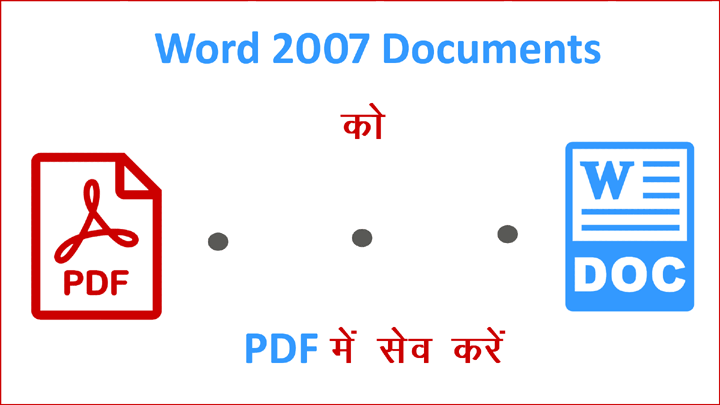
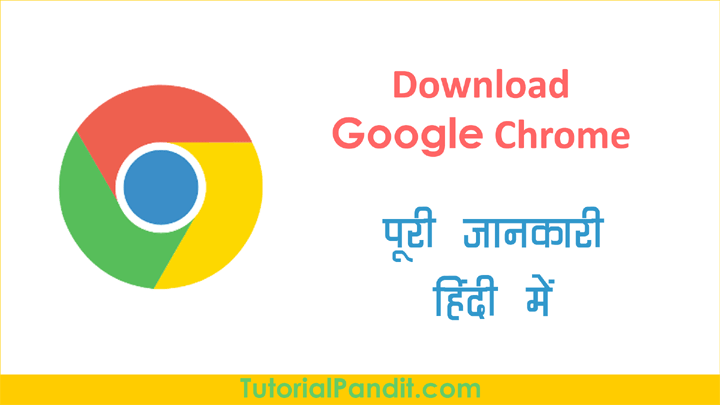
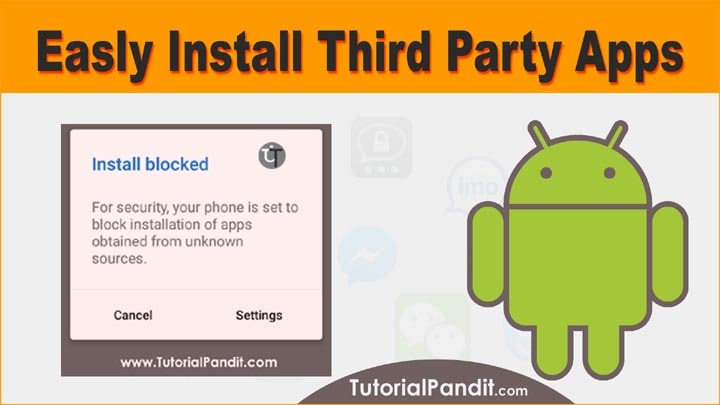

Dear Sir,
Thanks for this help. Apka tech ka methode bahut good he.I realy proud of all tutorial pandit staff members. Again thanks.
Computer me app kaise download kore and install
हेल्लो सर मेरे pc में कोई भी softtwer नहीं ओपन हो रहा डाउनलोड किया था तो उसका लोगो वाइट दिखा रहा है स्क्रीन में सारी softwer का लोगो wight show कर रहा है और open नहीं हो रहा क्या कारण हो सकता हैं
संदीप जी, यह समस्या कई कारणों से हो सकती है. पहली बात तो यह कि क्या वाकई समस्या है? इसे जानने के लिए आप कम्प्यूटर में दूसरा लोकल यूजर अकाउंट बना लिजिए और उसके डेसकटॉप पर जाकर चैक कीजिए कि यहां भी आइकन व्हाइट दिखाई दे रहे हैं. यूजर अकाउंट बनाने की जानकारी नीचे दी गई है.
यूजर अकाउंट कैसे बनाते हैं?
धन्यवाद सर आपकी पोस्ट काफी लाब्दायी है और हमें आपके आर्टिकल्स पड़ना काफी ज्यादा अच्छा लगता है. आप हमारे देश के लिए काफी अच्छा काम कर रहे है इस प्रकार से और बेतरीन आर्टिकल्स हमरे लिए पोस्ट करते रहिये.
Sir ji muje window 10 chahiye kitana kharcha aayega
अतुल जी, Windows 10 की प्राइस लगभग 10,000 रुपए के आसपास है.
Main iternet se typing master dounlod karta hu to kuchh time chalne ke bad nhi chalta hai wo paise keliye kahta hai
Sir kya kare
विनोद जी, पैसे चुकाओं अगर इस्तेमाल करना चाहते है तो.
Led sofwear salana ka tarika
सादिक जी, हम आपकी बात समझ नही पा रहे हैं. कृपया सही तरह और हिंदी में लिखने की कोशिश करे.
mere pc me whatsapp download nhi hota h sir kya karna chahie?
WhatsApp को कम्प्युटर में चलाने के लिए आपके कम्प्युटर का OS Windows 8 या इससे ऊपर का संस्करण होना चाहिए. तभी आपके कम्प्युटर में WhatsApp Download और चल पाएगा. इसलिए यदि आप Windows XP या फिर Windows 7 इस्तेमाल कर रहे है तो अपना ऑपरेटिंग सिस्टम (windows version) upgrade कर लिजिये. आप इसके लिए windows 10 इस्तेमाल कीजिए. जो इसका Latest Version है.
अगर आप अपने PC या लेपटॉप में WhatsApp चलाना चाहते हैं तो इस वेबसाईट पर जाए trytechinfo.com