Computer में New User Account Create करना बहुत ही आसान है. कोई भी नया User अपने Windows PC में New User Account Create कर सकता है. क्योंकि Windows के प्रत्येक Version – Windows XP Windows 7 Windows 10 में New User Account बनाने का तरीका बहुत ही सरल है यदि आप भी कम्प्युटर में New User Account बनाने की पूरी जानकारी चाहते है, तो इस Tutorial को पूरा पढें. क्योंकि हम इस Tutorial में आपको बताऐंगे कि User Account क्या है? What is a User Account? New User Account कैसे बनायें? User Account के प्रकार – Different Types of User Account. New User Account बनाने के फायदें क्या है?
तो आइए हम इस Tutorial में आगे बढते है, और जानते है कि एक User Account क्या है?
User Account क्या है – What is a User Account?
Computer में Windows को Install करने के बाद Windows को Set up करने के लिए एक User Account की आवश्यकता पडती है. इसके बाद हम Windows की Settings आसानी से कर पाते है.
एक User Account सूचनाओं का समूह (Collection of Information) मात्र होता है. जो Windows को बताता है कि आप कौनसी Files और Folders को Access कर सकते है. आपकी Personal Settings जैसे Desktop Background, Screen Saver की जानकारी भी इसमें होती है. इसके अलावा आप आपने कम्प्युटर में क्या-क्या Change कर सकते है. इसके बारे में भी एक User Account Windows को बताता है.
प्रत्येक User Account हमें Computer पर अलग-अलग Control देता है. क्योंकि यह Control User Account के विभिन्न प्रकार पर निर्भर करता है. जिसके बारे में आप थोडी देर में जान पाऐंगे.
gfcv
User Account तीन प्रकार के होते है. प्रत्येक User Account की अपनी खुद की Settings और Control अलग-अलग होता है.
- Standard User Account
- Administrator User Account
- Guest User Account
1. Standard User Account क्या है?
Administrator User Account के बाद Standard User Account ही मुख्य User Account होता है. इसे आप Vice-Administrator Account मान सकते है. एक Standard User Computer के अधिकतर Programs और Settings को Use कर सकता है.
लेकिन, Computer Security और जो Changes अन्य Users को प्रभावित करें, ऐसी Settings या Changes एक Standard User नही कर सकता है. इसके लिए Administrator की Permission लेनी पडती है.
2. Administrator User Account क्या है?
Administrator User Account Computer का Main User यानि Admin होता है. इसका आपके PC पर पूरा नियंत्रण रहता है. एक Admin User Computer में कुछ भी Change कर सकता है.
क्योंकि यह एक Admin User Account होता है. इसलिए इसका उपयोग Computer में प्रोग्राम्स सॉफ्टवेयर इंस्टॉल करना, New User Account बनाना, Security Changes आदि Admin कार्यों के लिए किया जाता है. इसलिए हम आपको सलाह देते है कि आप अपने Daily Computer कार्यो के लिए Standard Account का उपयोग करें ना कि Admin Account का.
3. Guest User Account क्या है?
Guest User Account को Temporary Uses के लिए बनाया जाता है. एक Guest User Password से सुरक्षित Files , Folders और Settings को Use नही कर सकता है. इसलिए यदि आपका कोई मित्र कुछ देर के लिए आपका कम्प्युटर उपयोग करना चहता है, तो आप उसे Guest Account Mode में अनुमती दे सकते है. Guest Mode में आपकि अनुमती के बिना निजी Settings के साथ कोई छेडछाड नही की जा सकती है.
Computer में New User Account बनाने का तरीका
1. सबसे पहले आपको कम्प्युटर को Start करना है. कम्प्युटर को चालु करने के बाद पहले Start पर क्लिक कीजिए और इसके बाद Control Panel पर क्लिक कीजिए. नीचे Screenshot देंखे.
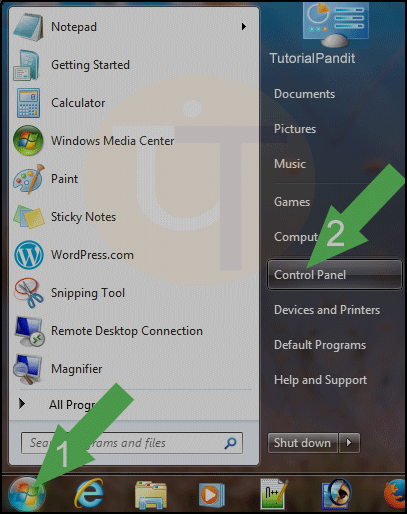
2. अब आपके सामने Control Panel के विकल्प सामने होंगे. यहाँ से आप User Accounts and Family Safety Category में से Add or remove accounts पर क्लिक कीजिए. नीचे Screenshot देंखे. अगर आपको ये विकल्प नही मिले तो पहले आप View by में जाकर Category को चुनले.
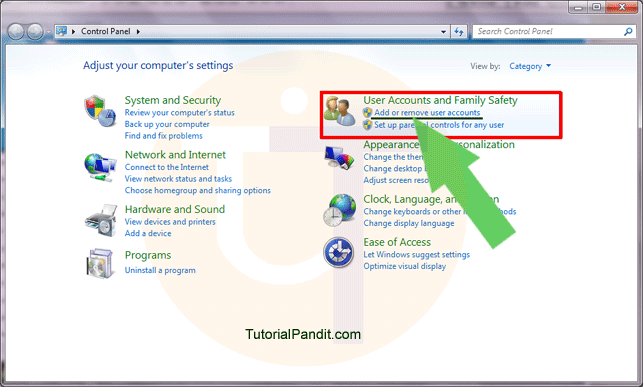
3. अब आपके सामने Manage Accounts के विकल्प सामने होंगे. और पहले से बने हुए कुछ Account दिख रहे होंगे. यहाँ से आप Create a new account पर क्लिक कीजिए. नीचे Screenshot देंखे.
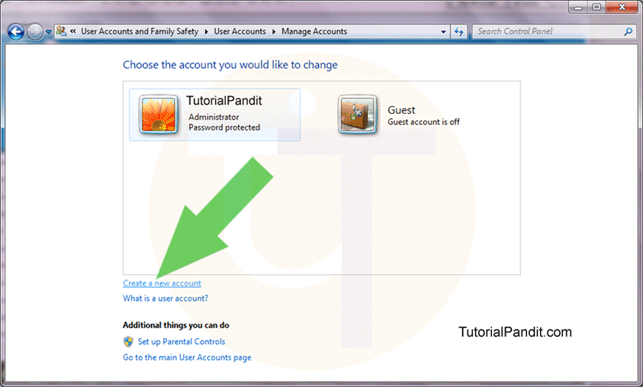
4. अब आपके सामने New Account बनाने के विकल्प सामने होंगे. सबसे पहले 1 नम्बर वाली जगह पर अपने Account का Name लिखें. इसके बाद Standard user को Select कीजिए (2 नम्बर). और इसके बाद नीचे Create Account (3 नम्बर) पर क्लिक कर दीजिए. नीचे Screenshot देंखे.
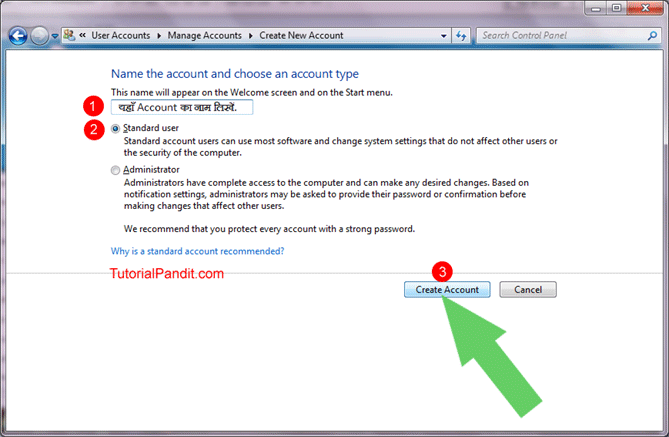
5. शाबास! अब आपने Computer में New Account बना लिया है. जिसे आप आपके सामने देंख रहे होंगे. अब आप यहाँ से आपके द्वारा बनाए गए User Account पर क्लिक करें.
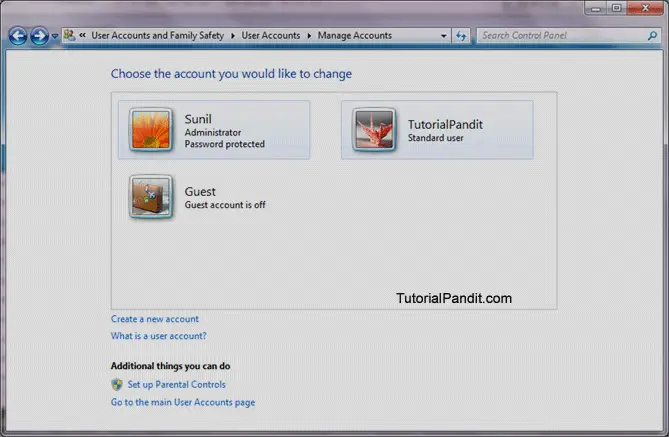
6. अब आपके सामने इस अकांउट से संबंधित विकल्प दिख रहे होंगे. यहाँ से आप इस अकांउट की Settings कर सकते है. नीचे Screenshot देंखे.
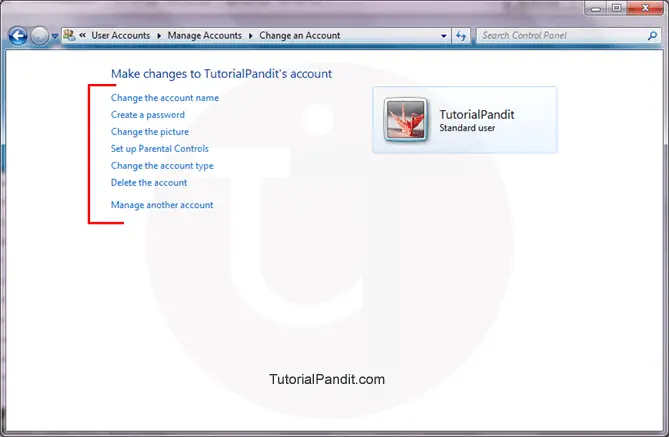
7. यहाँ से आप अपने User Account के पासवर्ड Create कर सकते है. User Account का Name Change कर सकते है. उसकी Picture, Account Type भी बदल सकते है. इसके अलावा आप User Account पर Parental Control भी Set up कर सकते है. और आप चाहे तो अपने New User Account को Delete भी कर सकते है.
आपने क्या सीखा?
इस Tutorial में हमने Computer User Account के बारे में विस्तार से जाना है. आपने जाना कि एक User Account क्या है? Computer में New User Account कैसे बनाते है? User Account के विभिन्न प्रकार. और New User Account बनाने के फायदे क्या है? इन सब के बारे में हमने Details से जाना है. हमे उम्मीद है कि यह Tutorial आपके लिए उपयोगी साबित होगा. और आप अब आसानी से अपने Computer में New User Account Create कर सकते है.
#BeDigital



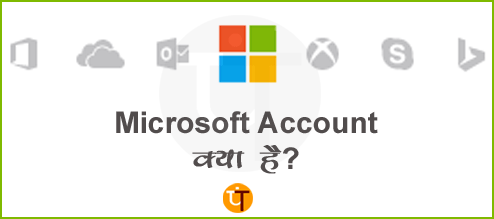
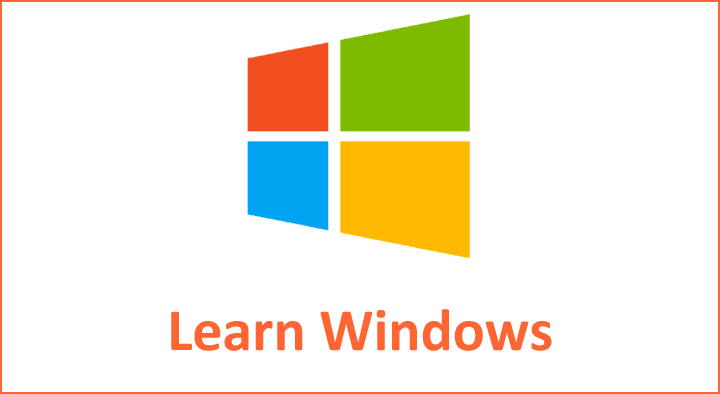


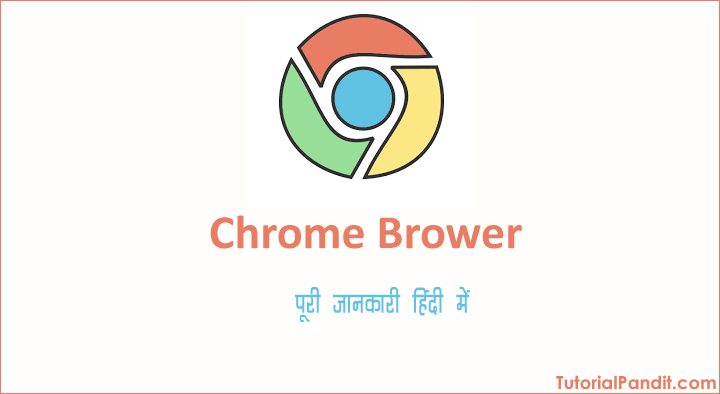


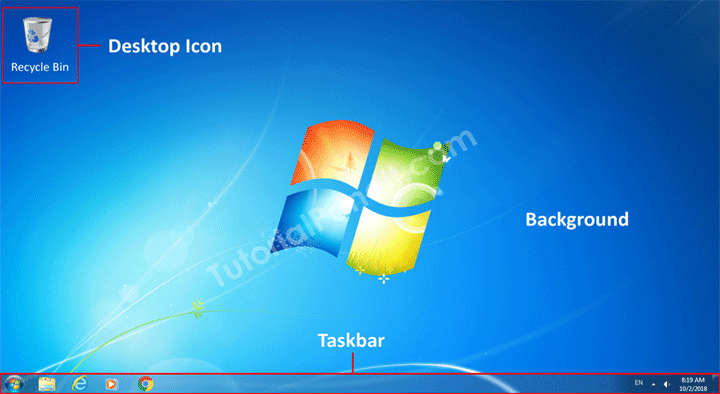
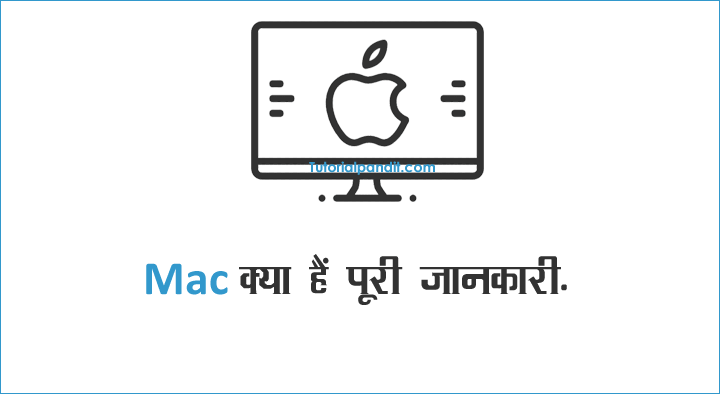
New user account bnane par old user ki sbhi file show hoti hai unko hide kese kre
सुनिल जी, अकाउंट सिर्फ समझो एक अतिरिक्त दरवाजा है कम्प्यूटर में घुसने का. आप दरवाजे पर रोक लगा सकते हैं और कुछ सामान को ढक सकते हैं. कहने का मतलब है आप दरवाजे का प्रकार देख लिजिए कैसा बनाया. कम्प्यूटर आपको Admin, Normal, Guest कुछ इस प्रकार की परमिशन के अकाउंट बनाने की इजाजत देता है.
Sir ji ye btaiye ki jaise hamare system me 6-7 user account bane huye Hain aur Mai unhe delete karna chahta hu , to kaise krun ?
User account bnate time kya kya precaution rakhni chahiye sir ji
Sir ji ek Aisi website jiska a user account Kahan banana hai pata nahi sirf dash board main log in karne ki kahte hain or koi bhi user name or password lagane Ko kahte hai but us main koi bhi password lagta hi nahi ab AAP hi bataye Kaya Karen website ka name hai “Punjab ABC.com ” thanks
सुरिंद्र जी, इस बात की जानकारी के लिए आप इसी वेबसाइट से संपर्क करें.
sir if my user is delete and we open my computer other user account and we looking my d drive ka kuch data green ho gaya hai or jub hum use open karna chahte hai to
Excel cannot open the file ‘lic.xlsx’ because the file format or file extension is not valid. verify that the file has not been corrupted and that the file extension matches the format of the file.
likh kar aata hai
plz tell me what we should do get my data and user
नीरज जी, यूजर अकाउंट डिलिट होने पर डेटा डिलिट नही होता है. रही बात फाइल की तो हो सकता है यह फाइल सही नही बनी होगी. इसलिए, एक्सेल में ओपन नही हो रहा है.
sir hum computer me kitne user account bana sakte hen koi limt
प्रदीप जी, युजर अकाउंट की कोई लिमिट नही है. लेकिन, आपके कम्प्युटर में पर्याप्त मेमोरी होनी चाहिए बस.
Are Bhai !!!
Kuchh Windows 10 ke System Ke Bare Me Batao…
Byu the Way, Meri To Setting Complete Ho Chuki Hain…
thanks…..
Shailesh prajapati
Sir mujah admin id ka password bhul gya hu ap kuch help kary
बाबा भाई आप दूसरी विडो डाल लिजिए. बाकि इसकी प्रोसेस जटिल है जिसे हम यहाँ नही समझा सकते है.
Nice article bro thanks for sharing this article
jo laptop me account diya rahta hai o delete ho gaya hai kaise laye fir se
uske wajah se laptop me jada problam ho rahi hai kaise laya jaye
प्रिंस जी, आप एक नया अंकाउट बना लिजिए और उसे Admin चुन लिजिये.
Window NT user account bhi yahi hota h
आप Microsoft की किसी भीं सेवा के लिए उपयोग में ले सकते है.