इस Lesson में हम आपको MS PowerPoint की Design Tab के बारे में बताएंगे. MS PowerPoint की Design Tab को आप Keyboard से Alt+G दबाकर सक्रिय कर सकते है. या आप इसे Mouse द्वारा भी इस्तेमाल कर सकते है.
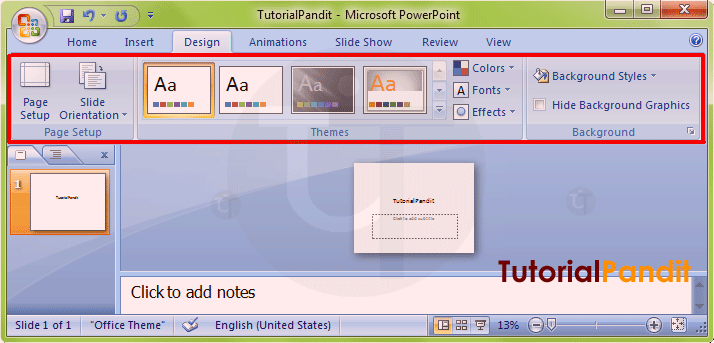
Design Tab को कई Group में बांटा गया है. प्रत्येक Group में एक कार्य विशेष से संबंधित Commands होती है. आप इन Commands को माऊस के द्वारा दबाकर इस्तेमाल कर सकते है. नीचे हम आपको बताएंगे कि Design Tab में कितने Group होते है? और प्रत्येक Group में उपलब्ध Commands का क्या कार्य है?
Design Tab के Groups के नाम और उनके कार्य
Design Tab में कुल 3 Group होते है. इन्हे आप ऊपर दिखाए गए Screen Shot में देख सकते है. इन Groups का नाम क्रमश: Page Setup, Themes, और Background है. अब आप Design Tab के Groups से तो परिचित हो गए है. आइए अब प्रत्येक Group के कार्य को जानते है.
Page Setup
इस Group में उपलब्ध कमांड का उपयोग PowerPoint Presentations के Page Setup करने में किया जाता है. आप जिस भी Paper Size में Slide को बनाना चाहते है. उसे आप यहाँ से Set कर सकते है. और उस Page का Margin भी आप Set कर सकते है. इसके अलावा आप Presentation का Orientation भी Change कर सकते है. इसमें दो Orientation होते है. पहला, Portrait और दूसरा, Landscape Orient होता है.
Themes
जैसा नाम से ही स्पष्ट है. इस Group का इस्तेमाल PowerPoint Presentations में अलग-अलग Themes का इस्तेमाल करने के लिए किया जाता है. यहाँ से आप अपनी पसंद के अनुसार किसी भी Themes को अपनी Slides में इस्तेमाल कर सकते है. और आप किसी Theme का Color, Fonts, Effects भी अपने अनुसार Customize कर सकते है.
Background
Background Command के द्वारा किसी Particular Theme में Background Style को Change करने के लिए किया जाता है. आप अपने उपयोग के अनुसार उस Theme विशेष के Background Style को इस्तेमाल कर सकते है. यदि आप इस Theme के लिए Background नही चाहते है, तो आप Background Graphics को Hide कर सकते है.
इस Lesson में हमने आपको MS PowerPoint की Design Tab के बारे में विस्तार से बताया है. आपने Design Tab में उपलब्ध प्रत्येक Group के कार्य के बारे मे भी जाना है. हमे उम्मीद है कि आप इस Lesson को पढने के बाद आसानी से Design Tab को इस्तेमाल कर पाएंगे. और यह Lesson आपके लिए उपयोगी साबित होगा.
#BeDigital












bhut acchi information hai.