drawing ki pictures picture jankari paint button image ms ki photo पिक्चर से आप क्या समझते हैं ms paint image ms paint drawing pictures MS Paint में बनी हुई Image की Property देखने के लिए Image Property का उपयोग किया जाता है. Image Property के द्वारा आप उस Image का Disk Size, Resolution आदि को देख सकते है. इसके अलावा आप उस Image की Width, Height और Color भी देख सकते है.
MS Paint में Image Property के द्वारा Canvas का Size भी बदला जा सकता है. यहाँ आप अपने उपयोग के अनुसार Canvas की Width और Height Set कर सकते है.
नीचे हमने Step-by-Step तरीके से बताया है कि कैसे आप Microsoft Paint में Image Property को देख सकते है?
Paint Drawing की Image Property को देखने का तरीका
Step: #1 – सबसे पहले MS Paint को Open कर इसमें आप जिस Picture/Image की Property देखना चाहते है, उसे भी Open कीजिए.
Step: #2 – इसे खोलने के बाद Paint Button पर क्लिक कीजिए.
Step: #3 – Paint Button पर क्लिक करने के बाद आपके सामने Paint Button Menu खुल जाएगी. यहाँ से Properties पर क्लिक कीजिए.
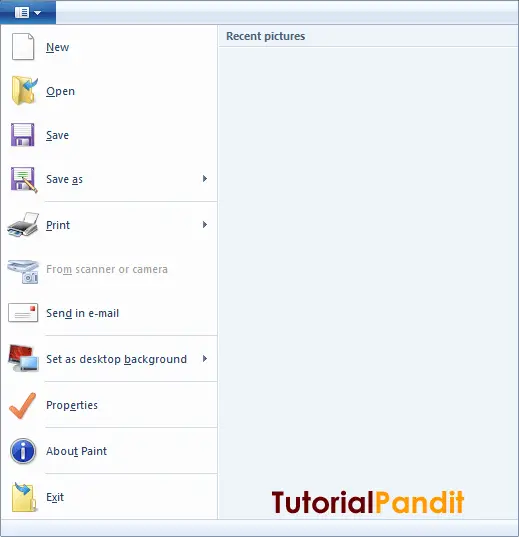
Step: #4 – Properties पर क्लिक करने के बाद आपके सामने उस Image की Property Open हो जाएगी.
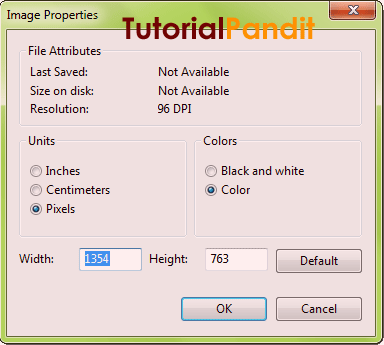
ऊपर आप देख सकते है कि एक Image Property में क्या-क्या दिखाया जाता है. यहाँ से आप उस Current Drawing के बारे में जान सकते है. यदि आप इस Drawing का Size बदलना चाहते है, तो आप इसे भी यहाँ से बदल सकते है.
आपने क्या सीखा?
इस Tutorial में आपने जाना कि किस प्रकार किसी Image की Properties को MS Paint में देखा जाता है. हमे उम्मीद है कि यह Tutorial आपके लिए उपयोगी साबित होगा.
#BeDigital











