एमएस पेंट ड्राइंग how to straighten image in paint paint hindi mein ms paint drawing rotate meaning in hindi ड्राइंग पिक्चर drawing kaise kare rotate image in paint आपको MS Paint किसी Picture या Drawing को Rotate करना है. तो इसके लिए MS Paint में Rotate Tool का उपयोग किया जाता है. Rotate उपयोग करने में बहुत ही सरल टूल है. आप आसानी से इसमें किसी भी Picture/Drawing को किसी भी कोण (Degree) पर Rotate कर सकते है Rotate Tool के द्वारा आप Paint Drawing के अलावा Text को भी अपने हिसाब से Rotate कर सकते है.
इस Tutorial में हम आपको बताएंगे कि कैसे आप Picture/Drawing/Shapes आदि को Rotate कर सकते है. MS Paint में किसी Picture को आप Right, Left दिशा में Rotate कर सकते है. इसके अलावा आप Flip भी कर सकते है. नीचे हमने Step-by-Step तरीके से बताया है. कैसे आप MS Paint में किसी Picture को Rotate कर सकते है.
Paint में Image को Rotate करने का तरीका
Step: #1 – Paint Drawing ओपन कीजिए
सबसे पहले MS Paint को Open कर इसमें कोई Picture को Open करें. या फिर आप कोई नई ड्रॉइंग बना सकते हैं. मर्जी आपकी जो भी काम आपको आसान लगे उसे कर लिजिए. हम आपको सुझाएंगे कि आप बनी बनाई पेंट ड्रॉइंग ही ओपन करें. आपका समय बच जाएगा.
Step: #2 – Drawing Select कीजिए
ड्रॉइंग ओपन करने के बाद आप इस ड्रॉइंग या पिक्चर के जिस हिस्से को Rotate करना चाहते है. उसे Select कीजिए. आप चाहे तो पूरी Picture को भी Rotate कर सकते है. या फिर पिक्चर के किसी खास हिस्से को भी रोटेट कर सकते हैं.
हमने आपके लिए एक Picture खोली है. जिसमे तीन बादल है. इसमें हमने पहले बादल को Select किया है. हम इस बादल को उल्टा करेंगे.
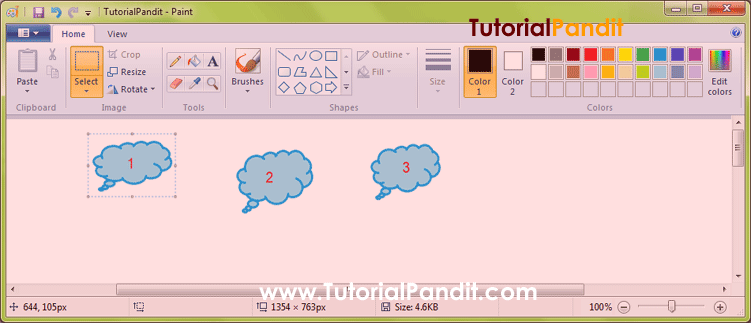
Step #3 – Rotate Tool Active करें
Select करने के बाद Picture Rotate करने के लिए तैयार है. अब आपको Rotate Tool Active करना है. इसके लिए पहले Home Tab पर जाए इसके बाद Image Group से Rotate पर क्लिक कीजिए.
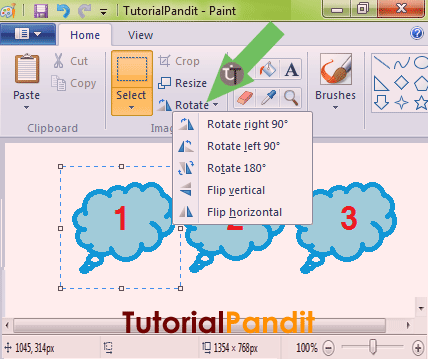
Step: #4 – Rotate कीजिए
Rotate पर क्लिक करने के बाद आपके सामने Rotate से संबंधित कई विकल्प खुलेंगे. इनमें आपको Rotate right 90, Rotate left 90, Rotate 180, Flip vertical और Flip horizontal. आप जिस भी कोण पर Picture को Rotate करना चाहते है. उसके ऊपर क्लिक कीजिए.
हमने ऊपर दिखाए गए बादलों में से बादल 1 को Rotate 180 किया था. जो अब 180 घूम चुका है. जिसे आप नीचे देख सकते है.
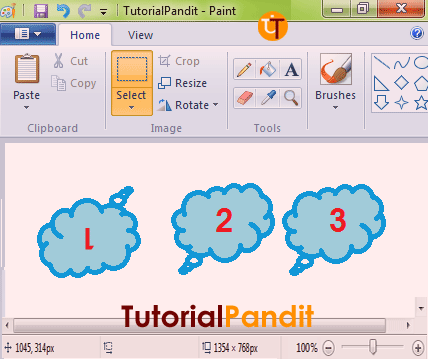
अब आप देख सकते हैं कि सिर्फ बादल 1 ही Rotate हुआ है. बाकी दो बादल पहले के समान है. जब किसी Picture को Rotate किया जाता है, तो उसका Selected हिस्सा ही प्रभावित होता है. शेष भाग पहले जैसा ही रहता है.
आपने क्या सीखा?
इस Tutorial में आपने जाना कि कैसे किसी Picture को Rotate किया जाता है. आप चाहे तो पूरी Picture को Rotate करने के बजाए उसके किसी खास हिस्से को भी Rotate कर सकते है. हमे उम्मीद है कि यह Tutorial आपके लिए उपयोगी साबित होगा. और इसे पढने के बाद आप आसानी से MS Paint में किसी भी Picture/Drawing/Shapes को Rotate कर सकते है.
#BeDigital











