powerpoint insert tab in hindi ms powerpoint insert tab in hindi powerpoint insert tab insert tab in ms powerpoint insert tab powerpoint insert tab in powerpoint powerpoint insert tab image insert tab in powerpoint इस Lesson में हम आपको MS PowerPoint की Insert Tab के बारे में बताएंगे. MS PowerPoint की Insert Tab को आप Keyboard से Alt+N दबाकर सक्रिय कर सकते है. या आप इसे Mouse द्वारा भी इस्तेमाल कर सकते है.
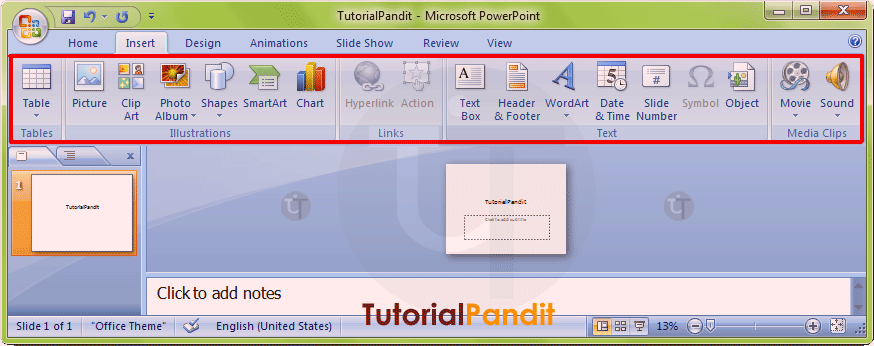
Insert Tab को कई Group में बांटा गया है. प्रत्येक Group में एक कार्य विशेष से संबंधित Commands होती है. आप इन Commands को माऊस के द्वारा दबाकर इस्तेमाल कर सकते है. नीचे हम आपको बताएंगे कि Insert Tab में कितने Group होते है? और प्रत्येक Group में उपलब्ध Commands का क्या कार्य है?
Insert Tab के Groups के नाम और उनके कार्य
Insert Tab में कुल 5 Group होते है. इन्हे आप ऊपर दिखाए गए Screen Shot में देख सकते है. इन Groups का नाम क्रमश: Tables, Illustrations, Links, Text और Media Clips है. अब आप Insert Tab के Groups से तो परिचित हो गए है. आइए अब प्रत्येक Group के कार्य को जानते है.
Table
Table Group का इस्तेमाल PowerPoint Presentations में Table Insert करने के लिए किया जाता है. इस Group में Table Insert करने से संबंधित कई विकल्प उपलब्ध होते है. आप Columns और Rows की संख्या लिखकर Table Insert कर सकते है. या फिर आप अपने लिए एक Table Draw भी कर सकत है. आप चाहे तो PowerPoint Presentations में Excel Spreadsheets Insert कर सकते है.
Illustrations
Illustrations Group में उपलब्ध Commands का इस्तेमाल PowerPoint Presentations में Graphics Insert करने के लिए किया जाता है. आप Illustrations Group में उपलब्ध Commands के द्वारा अलग-अलग प्रकार के Graphics Slides में Insert कर सकते है. आप Pictures, Clip Art, Photo Album, Shapes, Charts आदि को Slides में Insert कर सकते है.
Links
यदि आप PowerPoint Presentations में Link Insert करना चाहते है. तो इसके लिए Links Group में उपलब्ध Commands का इस्तेमाल किया जाता है. आप PowerPoint Presentations में 2 प्रकार की Links Insert कर सकते है. साधारण Links (Hyperlink), दूसरी Action Link. Action Link के द्वारा Slides में किसी शब्द विशेष के ऊपर Mouse Click और Mouse Hover के द्वारा होने वाले Actions को Define किया जाता है.
Text
Text Group में उपलब्ध Commands के द्वारा PowerPoint Presentations में अलग-अलग प्रकार का Text Insert करने के लिए किया जाता है. आप Text Box, WordArt, Date & Time Slide Number आदि Text Slides में Insert कर सकते है. आप Header & Footer Commands का इस्तेमाल Presentation में Header और Footer Insert करने के लिए किया जाता है. आप Header & Footer के रूप में Date, Slide No, आदि चीजें डाल सकते है. आप चाहे तो अपना खुद का नाम भी Header & Footer में Insert कर सकते है. इनके अलावा आप Slides में Symbols भी Insert कर सकते है. इसके लिए Symbol Command का उपयोग अकिया जाता है.
Media Clips
Media Clips Group में दो Commands होती है. पहली Command Movie के द्वारा Animated Clip Arts PowerPoint Presentations में Insert किए जाते है. और दूसरी Command Sound के द्वारा Audio File को Insert किया जाता है.
आपने क्या सीखा?
इस Lesson में हमने आपको MS PowerPoint की Insert Tab के बारे में विस्तार से बताया है. आपने Insert Tab में उपलब्ध प्रत्येक Group के कार्य के बारे मे भी जाना है. हमे उम्मीद है कि आप इस Lesson को पढने के बाद आसानी से Insert Tab को इस्तेमाल कर पाएंगे. और यह Lesson आपके लिए उपयोगी साबित होगा.
#BeDigital












it is very helpful for my studies …… thanks
it is very helpful information for my studies.
thank you so much….