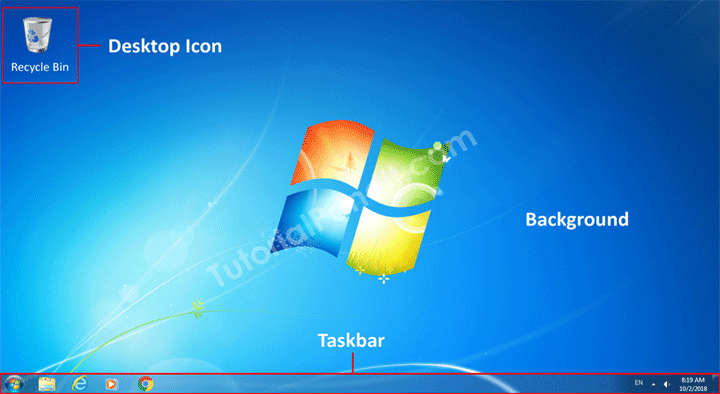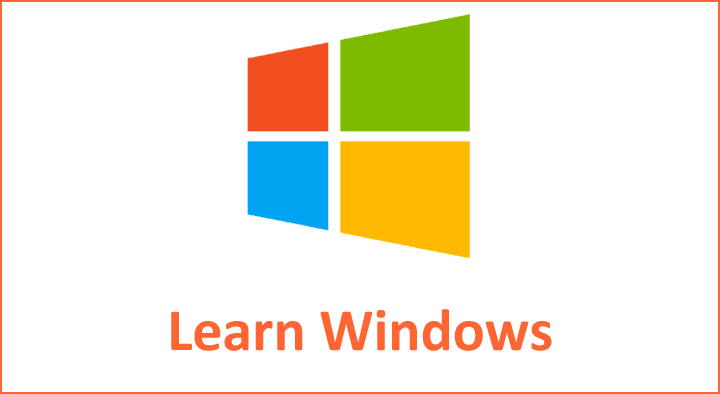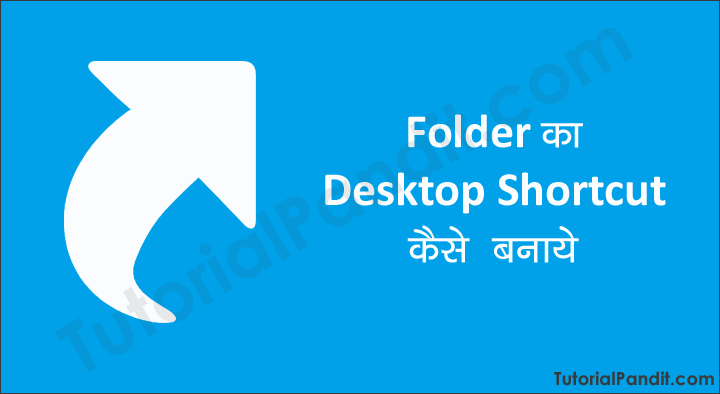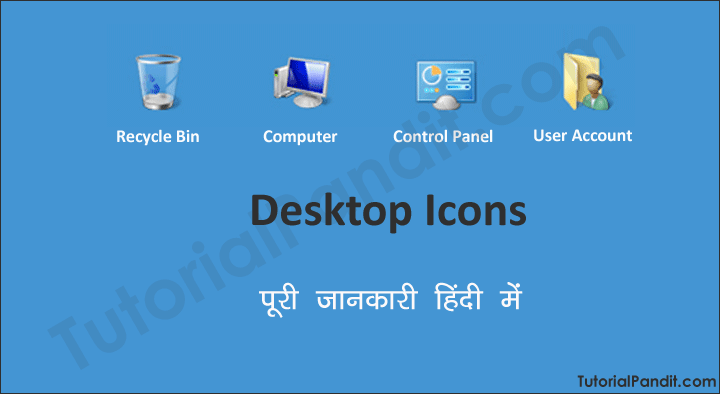Microsoft Windows में किसी भी Software Program को विभिन्न तरीकों से Open किया जा सकता हैं. आप Desktop Icon, Start Button, Task bar, Run Command आदि तरीकों से किसी भी Computer Program को आसानी से से Open कर सकते हैं.

लेकिन, इस Tutorial में हम आपको Softwares Open करने का एक नया और आसान तरीका बताऐंगे. जिसका नाम हैं – Custom Keyboard Shortcut Key.
आप किसी भी Windows PC में (यह तरीका अन्य OS में भी काम करता हैं) Software को Open करने के लिए Custom Keyboard Shortcut Key बना सकते हैं. जिससे आप किसी भी Computer Programs, Files और Folders को Keyboard से ही Open कर सकते हैं.
तो आइए जानते हैं कि Custom Keyboard Shortcut Key क्या होती हैं? और एक Custom Keyboard Shortcut Key कैसे बनाते हैं?
Custom Keyboard Shortcut Key क्या हैं?
Windows OS बहुत सारे कार्यों को करने के लिए Keyboard Shortcut Key उपलब्ध करवाता हैं. ये Shortcut Keys Predefined होती हैं. Uses इनमे कोई Changes नही कर सकते हैं.
इसके विपरीत Custom Keyboard Shortcut Keys को Uses खुद बनाते हैं. जिसमे वह कोई भी Key Combination को चुन सकता हैं.
नीचे Custom Keyboard Shortcut Key बनाने का तरीका बताया जा रहा हैं. जिससे आप अपने मन पसंद Softwares, Files एवं Folders को Open करने के लिए Custom Keyboard Shortcut Key बना सकते हैं.
किसी भी Item की Custom Keyboard Shortcut Key कैसे बनाये?
Step: #1
आप जिस भी सॉफ्टवेयर या Item को की-बोर्ड से Open करना चाहते हैं. सबसे पहले उस सॉफ्टवेयर या अन्य Item की Shortcut File बना लिजिए. क्योंकि यह तरीका सिर्फ Shortcut Files पर ही काम करता हैं.
अगर आपको Shortcut File बनाने का तरीका नही पता हैं तो आप हमारे इस Tutorial की मदद ले सकते हैं. जिसमे हमने Step by Step तरीके से किसी भी Computer Item की Shortcut File बनाने की पूरी जानकारी दी हैं.
इसे पढे: किसी भी Item की Shortcut File कैसे बनाये?
Step: #2
अब हम मानकर चल रहे हैं कि आपने अपने लिए के Shortcut File बना लि है (हम यहाँ गूगल क्रोम का इस्तेमाल कर रहे हैं). अब आप इस फाईल आइकन पर Right Click दबाए. ऐसा करने पर आपके सामने Right Click Menu Open होगी.
Step: #3
अब आप यहाँ से Properties पर क्लिक कीजिए. नीचे स्क्रीनशॉट देखिए.
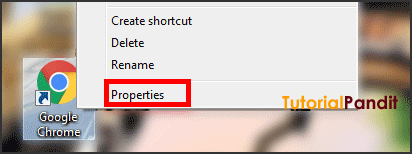
Step: #4
अब आपके सामने Properties Dialog Box Open होगा. यहाँ से आप Shortcut Tab में से Shortcut key Field पर क्लिक कीजिए.
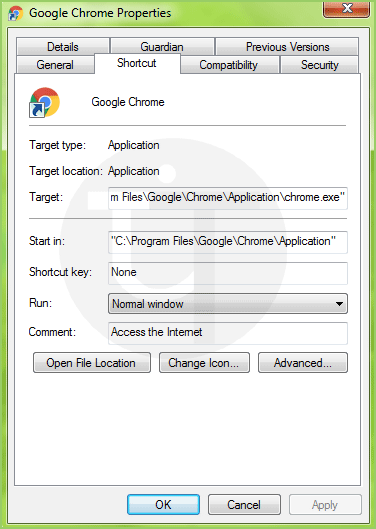
Step: #5
अब Shortcut Key के लिए Alphabet, Number या कोई Symbol लिखिए.
Step: #6
Windows आपके द्वारा लिखे गए अक्षरों के अनुसार Custom Keyboard Shortcut Key बना देगा. जैसे हमने यहाँ C लिखा था. जिसकी Shortcut Key Ctrl + Alt + C बनाई हैं. इसी तरह आप कोई भी नाम यहाँ लिख सकते हैं. इसके बाद Apply और OK पर क्लिक कर दीजिए.
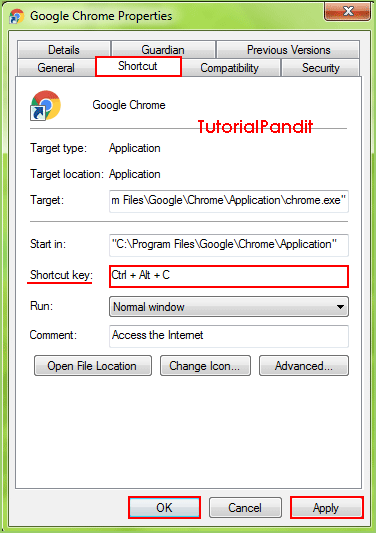
Step: #7
अब आपकी Custom Keyboard Shortcut Key बनकर तैयार हैं. हमने यहाँ Google Chrome Browser के लिए Custom Keyboard Shortcut Key Define की हैं जो Ctrl + Alt + C है. जब हम की-बोर्ड से Ctrl+Alt+C दबाऐंगे तो ग़ूगल क्रोम ब्राउजर खुल जाएगा.
आपने क्या सीखा?
इस Tutorial में हमने आपको Computer Programs, Files एवं Folders को Keyboard से Open करने का तरिका बयाता हैं. आपने जाना कि Custom Keyboard Shortcut Key क्या होती हैं? इसे कैसे बनाया जाता हैं? और keyboard से Software को कैसे Open किया जाता हैं? हमे उम्मीद हैं कि यह Tutorial आपके लिए उपयोगी साबित होगा.
#BeDigital