जिस प्रकार Computer में Program Install करना आसान हैं. बिल्कुल इसी तरह Computer से Program Uninstall करना भी बहुत ही सरल कार्य हैं. बस कुछ ही Steps को Follow करके हम अपने Computer से Programs को Remove कर सकते हैं.
लेकिन, एक सवाल मन में आता हैं कि हमे Computer से Program क्यों Remove करना चाहिए?
इसका सही और प्रासंगिक जवाब तो आप ही बता सकते है फिर भी कुछ परिस्थितियाँ हो सकती हैं.जिनकी वजहों से आप भी अपने Computer से किसी Program को हटाना चाहते हैं. जो नीचे बताए जा रहे हैं.
- आप के कम्प्युटर में Space की कमी हो गई हैं. इसलिए Space बढाने के लिए आप कम्प्युटर से प्रोग्राम हटाना चाहते हैं.
- आपके कम्प्युटर में कुछ अनुपयोगी Programs Add हो गये हैं, जो आपके कुछ काम के नही हैं.
- कोई प्रोग्राम ठीक प्रकार से काम नही कर रहा हैं तो आप उस Program को Remove करके दुबारा Add करना चाहते हैं.
अब आप Computer से किसी Program को हटाने के कारणों को तो जान गए हैं. आइए अब Programs को हटाना भी सीखते हैं.
Computer से Program/Software को Uninstall करने का तरीका
Step: #1
सबसे पहले Start Button पर क्लिक कीजिए. और Start Menu से Control Panel पर क्लिक कीजिए. नीचे स्क्रीनशॉट देखीए.
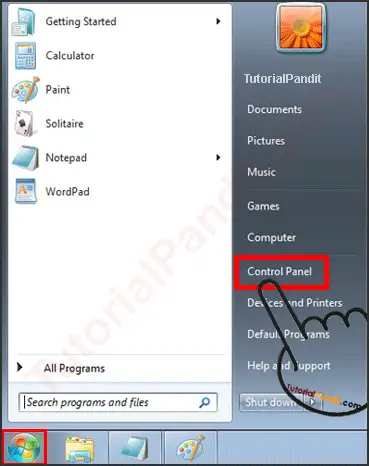
Step: #2
Control Panel पर क्लिक करने पर आपके सामने Control Panel खुल जाएगा. यहाँ से आप Uninstall a program पर क्लिक कीजिए. नीचे स्क्रीनशॉट देखीए.
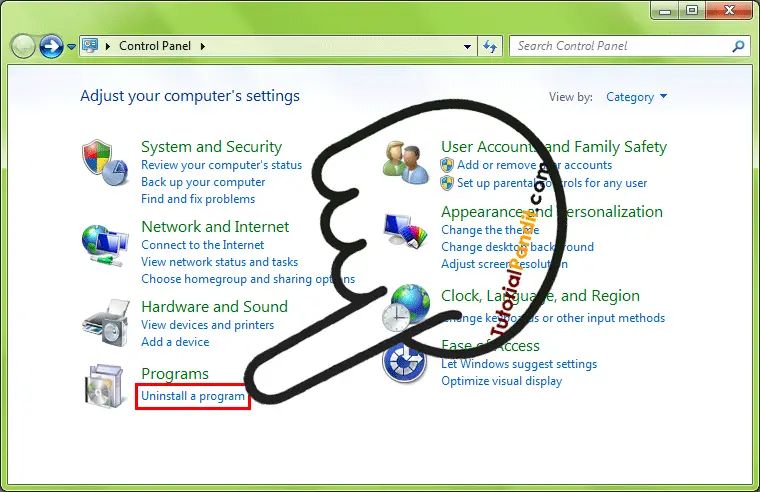
Note:- अगर ये विकल्प ना मिले तो पहले View by: में जाकर Category Veiw Select कर लें.
Step: #3
अब आपके सामने कम्प्युटर में Install सभी Programs खुल जाऐंगे. यहाँ से पहले जिस प्रोग्राम को हटाना चाहते है. उस पर क्लिक करके उसे Select कीजिए. फिर ऊपर बने बटन Uninstall पर क्लिक कर दीजिए. नीचे स्क्रीनशॉट देखीए.
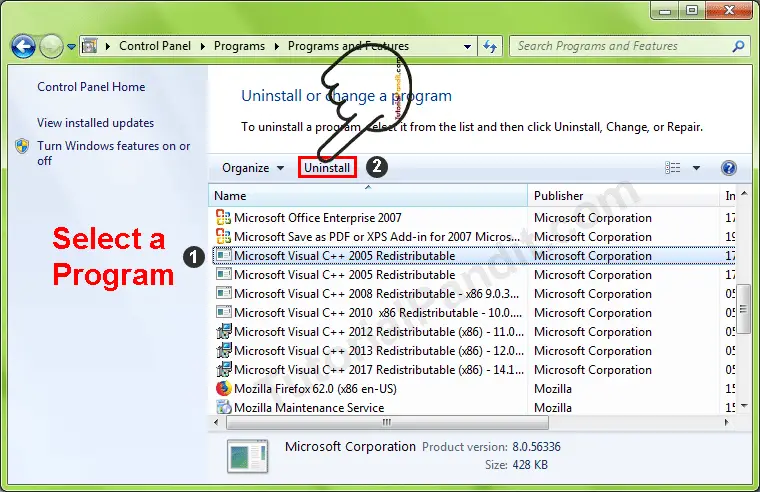
यहाँ आपको Uninstall के साथ-साथ Remove एवं Change बटन भी मिल सकते हैं. लेकिन आप सिर्फ Uninstall ही चुने.
Step: #4
अब आपके सामने Uninstall Process का Confirmation Dialog Box खुलेगा. यहाँ से आप Yes पर क्लिक करके Uninstall Process को Confirm कर दें.
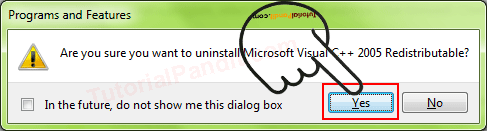
Step: #5
अब Windows से Program Remove होना शुरु हो जाएगा. और जैसे ही प्रोग्राम पूरी तरह हट जाएगा. आपके सामने Process Complete होने का Message आ जाएगा. जहाँ से आप OK पर क्लिक कर दें. इस तरह आपके कम्प्युटर से प्रोग्राम हट जाएगा.
आपने क्या सीखा?
इस Tutorial में हमने आपको Computer से Program Uninstall करने का तरीका बताया हैं. और साथ ही आपने जाना कि हम किन-किन परिस्थितियों में किसी प्रोग्राम को हटाते हैं. हमे उम्मीद हैं कि यह Tutorial आपके लिए उपयोगी साबित होगा.
#BeDigital




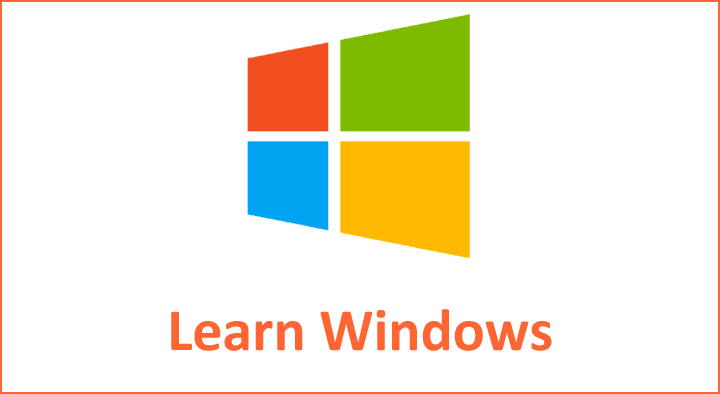
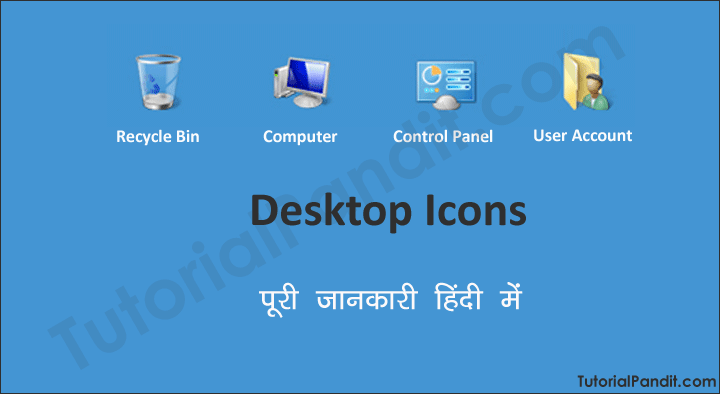


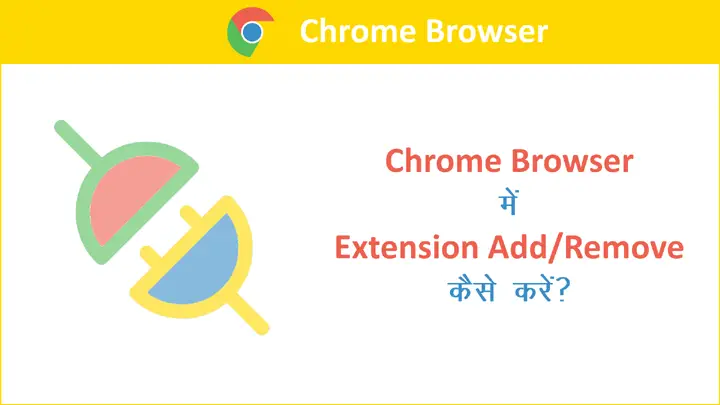
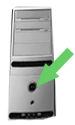
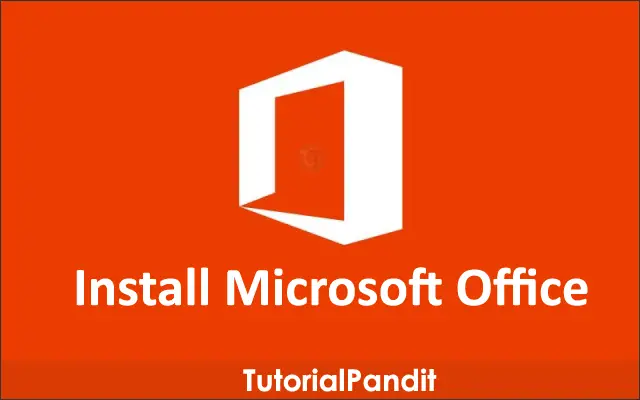
Thnks
bigger information in swall word
thank you